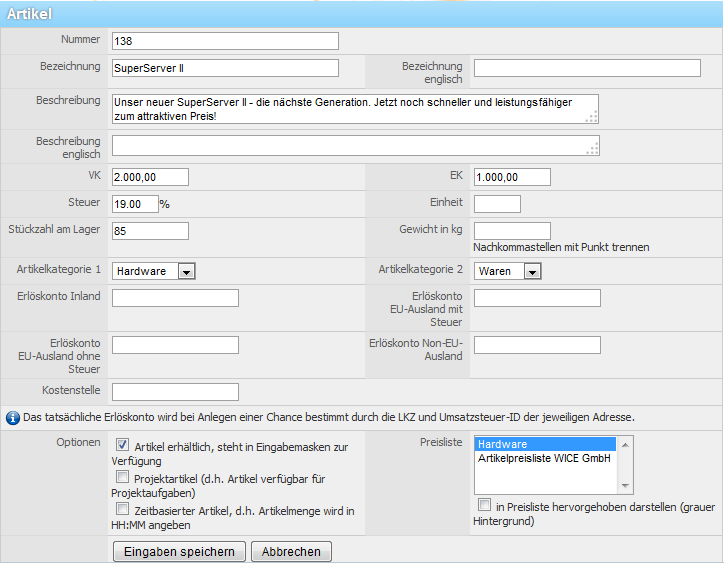Article Manager
Article Manager
Here you can create and manage your articles. Article can be assigned to chances by users in tickets. The article are then associated with the sales forecast and can be used for quotations, invoices and delivery notes.
| Important: Before you create any articles, you first need to create the desired article categories! This is done through the Administration-> categories-> "Article - categories" - otherwise it can happen that you can not delete any articles or opportunities with these articles can not be edited! |
If you want to see here the article of a certain category you can select the desired article category the list box. All articles of this category are displayed. The article categories are set in the categories menu of the administration. Existing articles can be deleted by clicking on the trash bin icon. The article is then removed from the system. Existing articles can of course be edited by clicking on the edit icon at the respective article. The edit view of the article will then automatically appear. You can also copy existing articles by clicking on the copy icon at the respective article. An identical copy of the article will be created with the same article number and the addition of "copy" to differentiate the original from the copied version.
Creating a new article
Click on "New article", to create a new article.
You can assign an article number (alphanumeric) according to your wishes, or keep the setting on auto, then WICE is automatically assigned an article number. Enter the article name in germen and english and the description in both languages in the according input fields. Now fill in the sales and purchase price, tax, unit numbers for calculating shipping costs, the quantity in stock, the weight, and at the end you can assign the matching article categories.
The revenue accounts and the cost center are particularly relevant, if you have an interface to your ERP or your accounting system or the WICE DATEV plugin in use.
Within the options, you can set whether the article is always available and is thus also available in the input masks for opportunities. You can activate the relevant checkboxes if the new article is supposed to be available as a project item and whether you want to mark an article as a time-based article. This information is used to create opportunities from project tasks feedback. The individual time-based items can be specified when you set up a project task.
To display an article in a price list that is already existing in the price lists feature, you can select the desired price lists here in the selection box. To make multiple selections, hold down the CTRL key while clicking on the available lists. If you want an article in the price list to be highlighted enable the check box "highlight (grey background)" Then click on Save to create your new article.