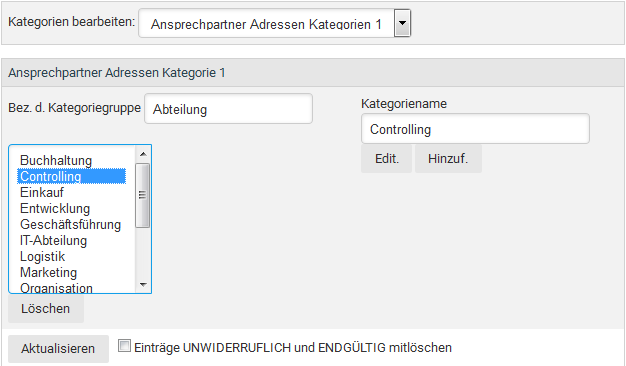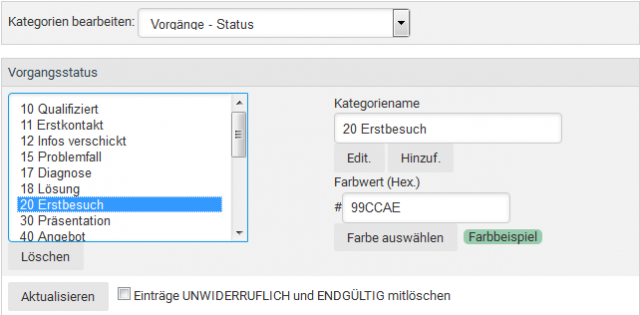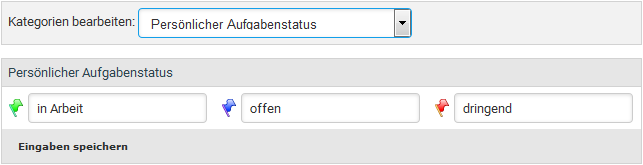Categories
Categories / filter
| Important: Never delete categories or statuses in the respective areas without first checking whether there are still entries associated with them - otherwise there may be problems with these entries! If you are not sure, first check the respective statuses/categories! This is also the case if you delete a ticket status and then again set up an identical ticket status. Before deletion you must also, check whether one of the statuses you want to delete – is selected in the default filter settings as a default status! If deleted the selection must be renewed afterwards. |
Categories
Specify categories for addresses, tasks, projects, etc. here. You can set both a category for company addresses, contacts, tasks, and projects up to four categories and dates and article. In the program, specific addresses, processes etc. can be selected then using these categories.
First you can select the category you want to edit from the drop-down menu and it will appear you the selected category with the already existing entries then.
| Hinweis: Example 1: set categories you can then assign the contact persons in the "Contacts" module. First, type a description of the category group in the relevant field. Category name, specify the function of the contact person for the category 1, and then click Add. You can create other categories in this way. Finally, click Refresh. Please note that you must repeat this step for each individual category area, otherwise, your changes are not applied. Their new category is now in the module "Addresses" tab created contact and can now be assigned to. |
| Important: If you activate the option Delete data within this category all entries associated with the category that you want to delete will be erased! Use this option only if you want to achieve this - otherwise if erasing an address category all addresses and the tickets, ticket notes etc. linked with them will be erased too and can not be undeleted! |
| Hinweis: Example 2: firmly set this example more formats for the ticket status, which you can then assign to a ticket - learn how to make status only for certain categories of operation available, in the chapter "status - filter shortcuts" For example, in the Add box, wear the new status "10 qualified". The numbering helps to insert a simple sort as to denote also a history. You can assign a color to each State to facilitate identification. Click on the link colour chart call. It opens a table with the colour codes. Simply transfer the desired code in the "Color" field using copy & paste. Then press "Add". If you click Update now, you can use the status now in the operations. |
| Hinweis: Example 3: you can define a personal task status for project tasks. From the selection list, choose "Personal task status". In the fields, type the description for the flag icons and click then click. The personal status are now created and can accordingly by the users are selected, to identify project tasks. |
For the first installation of WICE set categories for the company addresses, contacts, tasks and dates in any case. For the operations, you should also the ticket status. Please note here that you change the default categories for new activities (10 qualified) and they closed operations (closed) 90, adjust in the Administration in the filter presets.
| Hinweis: If you want to use the articles and opportunities, so must set up the category 1 anyway. The article category 2 is used only in the WICE shop plugin. |
In the chapter "filter preferences", read how to set up the default task status and for example for the a trash category.