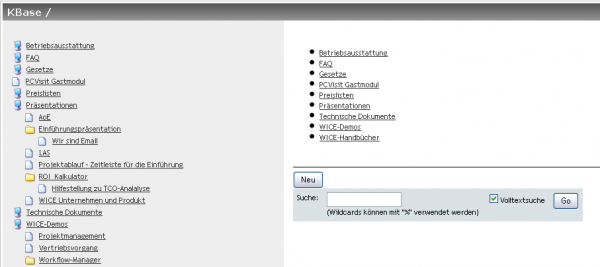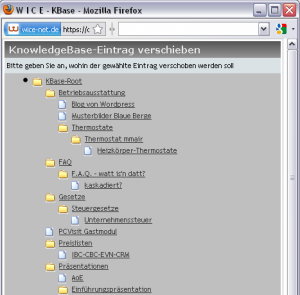K-Base
Inhaltsverzeichnis
K-Base (Knowlegdebase)
You can keep and provide in the knowledge base (K-base) important business-related information (products, services, solutions,...) and archive them.
In the toolbar, select the module "K-Base". The knowledge base has a treelike structure that you can manage by creating your own individual branches.
You can archive any number of documents and files, but also external links according to an Explorer structure. Use the corresponding button in the right part of the window for the creation, editing, and deletion. The lyrics input of you are automatically linked to the node from the K-base.
Using the search function, you can browse all the entries of the K-base. This applies only to the text fields, not for any of the K-base entries attached files! The use of wildcards in the search can be made with '%'. Previously, activate the corresponding checkbox and then click on 'Go' to perform a full-text search
| Hint: Please note that you determine the structure of the K-base. Depending on where you place your entry i.e. in the main menu or as an entry in a subfolder. You have but to move existing the possibility of entries within the K-base. To create a new folder in the K-base, you must perform an additional lower entry only to an existing entry - the parent entry is then automatically to a folder which including to indicate these levels! |
Adding a new K-base entry
If you want to make a new knowledge base entry, click on New. Appears in the window to the new system. {{Screenshot|Kbase_neuereintrag.png|600|Vorlage:Mask to create a K-base entry
In the input field "Name", enter the text that you want to appear as nodes in the K-base. Browse, you have the possibility to associate files and documents to the knowledge base entry.
You can set for each entry in the knowledge base who want to can access your entry and who has the right to edit the entry later. An entry has a user group as the owner. Addition, you can control whether this entry "visible to everyone". "visible only to members of the owners group"; or "is visible for everyone".
In the next box, you set who can edit or delete the entry. The administrator has set the group membership of individual users. On input, then click Save.
Editing K-base entries
You want to edit entry a knowledge base, so click on edit. Now appears in the window as when creating an entry. Here you make your changes, and then finally save on inputs.
Moving K-base entries
The knowledge base must be regarded as a treelike structure and can be structured by creating branches. To move an entry or an entire branch, click "Move". Please note that you must first call the desired item you want to move!
Now, specify where to move the file or folder within the tree by in the window that opens.
User File area
The section "User-Files" within the K-base serves to exchange (upload, download) files between individual users.
Please keep in mind that this specified maximum allowed file size is set by the administrator in the "Admin" module. Each user has a root folder available to save and download his files here. The user folder appears only when for the first time an upload has been started.
Uploading files
To upload a file in this area proceed exactly as if you want to make a new entry in the Knowledgebase.