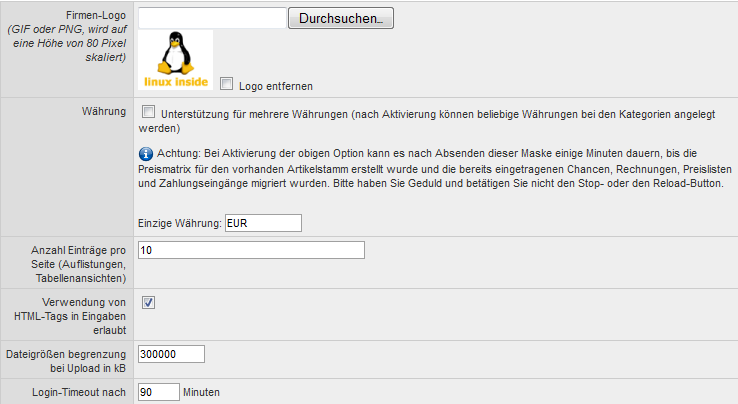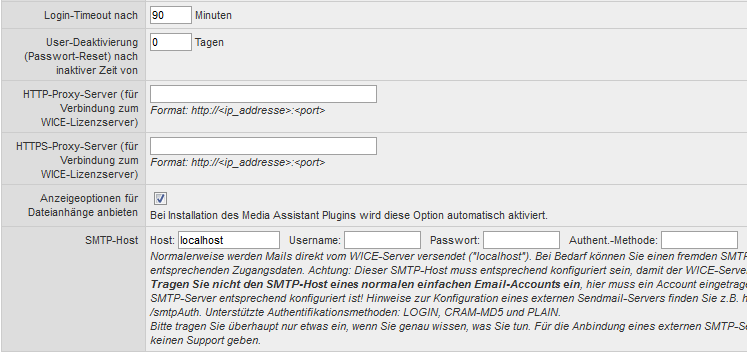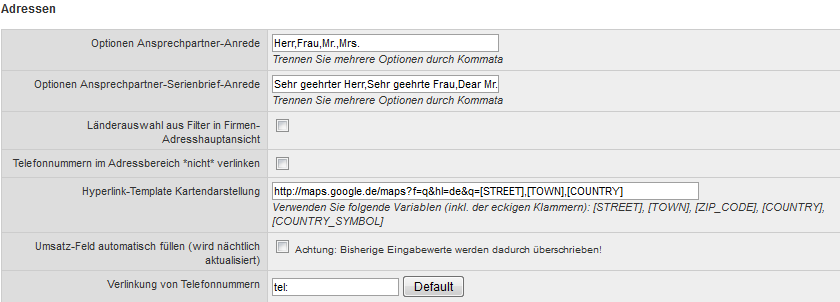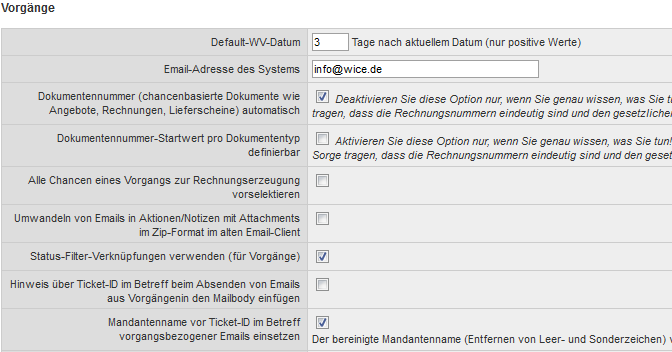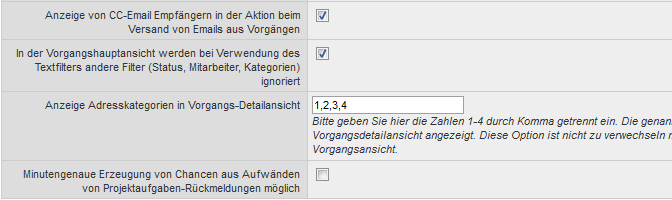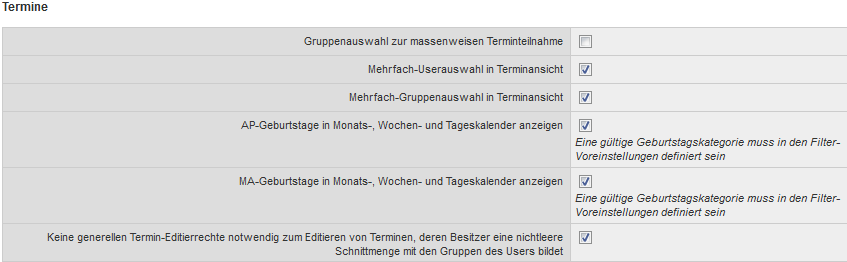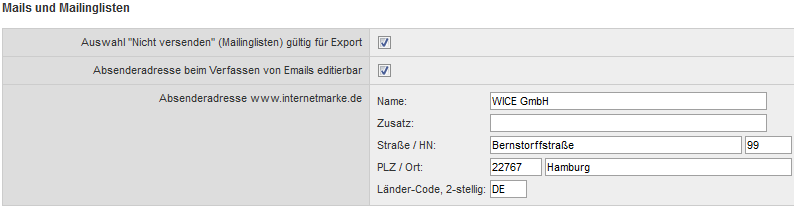More system settings
Inhaltsverzeichnis
More system settings
| Important: In this extensive mask very important settings for your client will be set. Therefore please carefully read the notes on each of the options, because otherwise the system may cause a malfunction! Please do not hesitate to contact the WICE support with any questions or problems! |
General settings
In this section you can make general settings for your WICE client. Here, you can include your company logo, which is then attached to your emails created using WICE. The graphic should be in GIF or PNG format and is scaled automatically to a height of 80 pixels. You can at any time replace or remove an existing logo. To do this activate the check box "Remove logo" and save your changes at the bottom of this menu.
| Hint: Please note that you must click on Save to apply the adjustments carried out at the end of this menu! |
Here, you can also set the default currency for the client and activate the multicurrency capability. If you select this option it may take some time minutes after saving your changes for the the price matrix to be created. Please be patient and do not hit the stop or reload button of your browser.
You can also define the number of entries per page in the field, to specify how many entries should be displayed in all list views, such as the address or ticket list view per page.
You can define whether it should be generally allowed to use HTML tags in input with the following check box.
| Tipp: You can assign the right to allow a user the usage of HTML in input masks to the individual user group. This is done in the edit mask for the respective user group in the corresponding check box |
In the next box you set the file size limit on the upload files to your client. Please specify the value in kilobytes. If you want to limit the maximum size to e.g. 20 MB per file, you have to enter the value of 20000.
You can define the period of time here after a user automatically, i.e. when he performs no more actions, is logged out. We suggest to set a value between 60 and 90 min.
You can set here after how many days a user deactivation (password reset) is required - so if a user was not logged in on the number of days specified by you here, then his password is automatically reseted.
If your WICE server is running in a subnet, from which the only possible HTTP connection can be established through a proxy server, you must enter here the address of this proxy server in the corresponding field. Generally the proxy server for HTTP and HTTPS acces is identical - without this information you may not set up any user or delete or create more clients.
| Important: From the WICE X onward customer numbers can only be assigned automatically! If you want to add your own individual customer number we recommend to add this as an additional field for the company address. This field is supported in the advanced search, the Im- and Export and can be included in chance based documents via the settings in the user profile in the field "Personal column for invoice printing". By using this option it is still guaranteed to maintain a distinct customer number for critical system functions as the check for duplicates in the import etc. |
If you first want to have displayed the available options of the Media Assistant plugin before opening file attachments in WICE, whether to open the file directly in the browser or by an external program or to send a file directly via email etc., as other possibilities you will have to enable the check box Ask for display method when clicking on file attachments. If the WICE media Assistant plugin is installed this option is automatically activated. We strongly recommend this due to the many practical and secure additional options that will thus be available to your users.
The next option enables you to define a third-party host to send any emails with WICE. If no SMTP-Host is specified here the mail transfer agent(MTA) installed on the WICE server is used as the default. Please note the instructions in the mask for this option and we can provide no support for the usage of an own SMTP server in this settings.
Addresses
In this section you can adjust any address related settings your WICE clients:
Here, you can define the options for the salutation for contact persons. These are then available when adding or editing a contact person and serve on the composition of the serial salutation. Multiple options must be separated by commas. In the next box you can now store options for the serial salutation. You can then use these serial salutaion in emails or single and serial documents, which you create using WICE. Here you must separate multiple options with a comma too.
If you activate the following checkbox "Country filter in company address main view" in addition to the address categories also the country selection list is displayed as an additional selection criterion.
With activation of the checkbox "Don't link phone numbers" you can prevent that stored telephone number will be linked to addresses. This can be done to avoid an automatic dialing if you click on a corresponding number.
In the field "Hyperlink template for map link" you can enter the syntax of a card provider. If the syntax has been entered correctly, a downsized visualization of maps marking the respective company's address appears in the address details.
The "Turnover" field in WICE can optionally not only be used as a pure text box which filled manually, but also automatically with the sum of all closed opportunities which are stored for the respective address. The values will be updated each night and to activate this feature you will have to use this checkbox. Keep in mind that activating this checkbox will overwrite previous values registered by you in the fields!
As already mentioned, phone numbers in WICE are provided with a link. This is the link "tel:" which works together with many popular telephony applications. If your application uses a different format, such as "callto" or similar you can enter it here. Click on the button "Default", and the default value is entered again. You could also directly enter the URL of your PBX, which can then be accessed via the link.
Tickets
Here, you can define all other settings to the ticket module in your WICE client.
You can set here how many days in the future should be the default date of a created hold file, if you are adding a new ticket note in WICE. You can enter only positive values. We recommend a value between 2 to 5 days. The number of days can of course be manually adjusted at any time when creating a ticket note.
The document number when creating chance-based documents is always automatically assigned in the standard of WICE. If you want a manual assignment of document numbers, you deactivate this check box. Disable this option only if you know exactly what you are doing! You must ensure that the invoice numbers are unique and meet the legal requirements!
In addition, you can set here, whether a custom start value can be defined for each document type in chance-based documents. This option is disabled in the standard. To be able to create your own start value for each document type, select this check box. Select this option only if you know exactly what you are doing! As an administrator you need to take care that the invoice numbers are unique and comply with the legal requirements!
When activating the next next checkbox "Select all chance entries by default for document creation in ticket detail view" all chances of a ticket are always preselected when entering the chances overview of a ticket.
If the attachments (attachments) of incoming e-mail messages from the old (Pop3) email client should be conversed into ZIP-files while being added to the respective ticket notes, you should activate the corresponding checkbox. If an E-Mail contains multiple attachments, they are added together for a packaged ZIP file. You can open this file with a zip program.
If you the status filter links should be enabled in the ticket module, you must activate this checkbox here, otherwise these will not be considered. If you want that the system omits the warning message to leave the ticket ID unchanged in an email message that are created from a ticket, then clear the relevant check box.
If you want your adjusted client name to appear in the email subject in emails sent from WICE, you need to activate this option "Use mandant name instead of "wice" in ticket mail subject". The adjusted client name (empty spaces and special characters will be removed) is used instead of "wice"
Emails which are sent directly from a ticket, "CC" recipients can be displayed optionally in the automatically created ticket note. To use this option activate the checkbox "Save CC recipients in ticket notes after sending ticket mail".
If other filters should be ignored when looking in the ticket main view, activate the corresponding checkbox here.
You can also display the address categories of the assigned company adress in the detail view of a ticket. To enable this, just enter the number of the desired category(ies) here. When choosing more than one category, you must separate these with a comma. This option is not to be confused with the company address filters in the main view of the ticket module.
By activating the next checkbox "When using the text filter in the ticket main view ignore other filters (status, employee, categories)" any other filters in the ticket main view will be ignored when using the text filter/search feature.
Should the expenditures of projects be transfered precisely to the minute transferred into ticket opportunities, select the next check box.
To set the default probability for new ticket chances set the desired value in this menu "Default probability for new chance entries".
Calendar
Here you can make the settings for the calendar module in the more system settings menu.
If you want that the selection of the user groups for the mass participation at an appointment will be displayed when adding a new appointment, you must enable this checkbox.
Should be a multiple-user or a multiple user group selection (the activation of the previous checkbox is mandatory) fields be availableto users when entering a new appointment, you must enable these two check boxes.
If you want that birthdays in so far these have been stored to be displayed in the monthly, weekly and daily calendar views be displayed, so you must activate this checkbox. It is a prerequisite, so that this feature can be uses, to define a valid category for birthdays in the default filters menu.
The same applies to the subsequent option to display the birthdays of your employees in the calendar views.
With the next option, it can be prevented that users who have editing privileges of appointment can edit appointments of other groups.
Mails and mailings
In this section, you set the settings for the section of Mails and mailings.
In address lists created in the campaign module individual disabled participants in the list of participants will receive no emails, documents or faxes that are sent to them via WICE. If you want that these are also excluded from the address export you must activate the check box "Selection "Exclude" (mailinglist section) valid for export".
If users should not be able edit their sender's address for Emails sent via the WICE Email client, you can disable the next checkbox, otherwise, any user can freely choose the return address in his Email that he sends via the WICE Email client.
WICE cloud based CRM offers you the possibility to use the virtual stamp on Internetmarke.de - for your senders information to be correctly inserted, you must insert it here in the appropriate fields.
K-Base
When deleting a user in WICE no data should be lost, also the personal folders that are automatically generated for each new user when you create them are not removed if the user is deleted.
If you still want to hide these folders, you must activate the checkbox here, then the folders of deleted user in the K-base are no longer being displayed.
Finally click on Save settings to save your changes to this menu and your changes are applied. You will return to the main view of the administration.