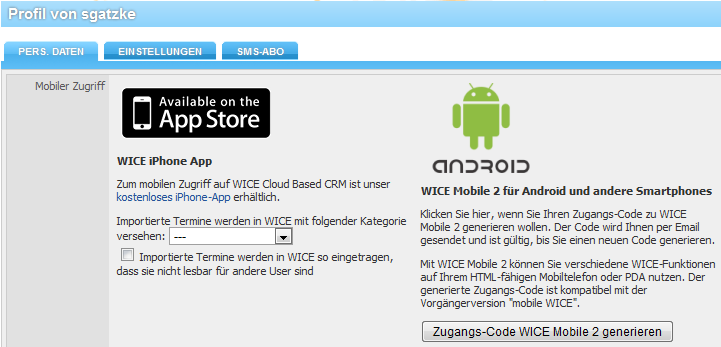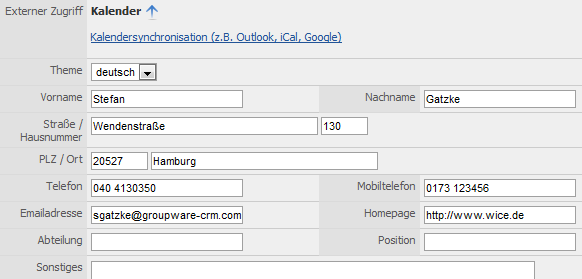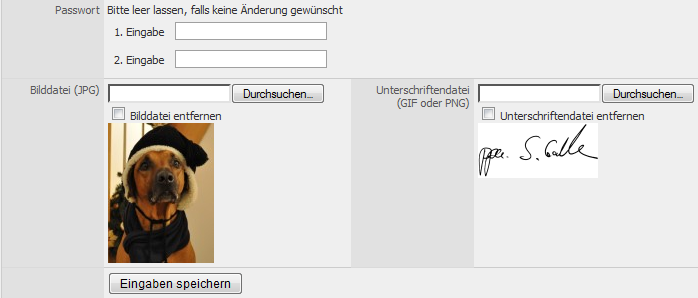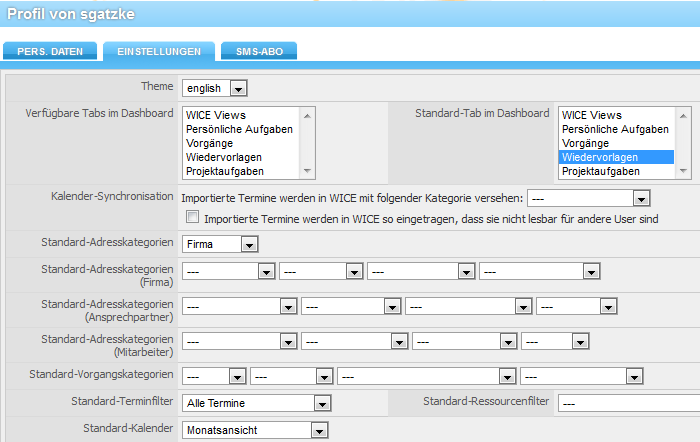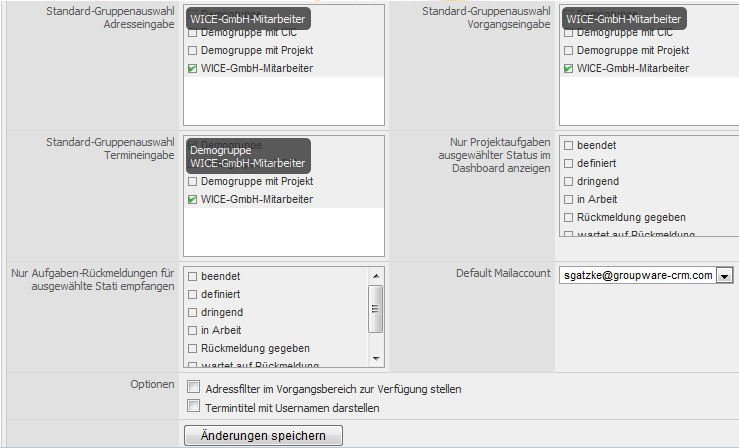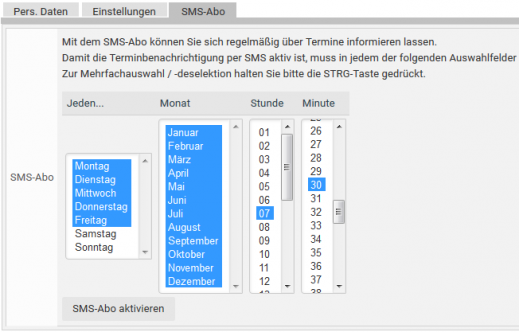Profile
Inhaltsverzeichnis
Profile
In the module "Profile" you have the opportunity to manage your personal data, such as address, e-mail address, E-Mail signatures. WICE can here also be adapted to suit your personal needs. This can be done via the System configuration tab or your administrator manages this for you.
Personal Data
Here in the paragraph "Mobile access" we offer you a direct link to the Apple App store where we you can download our WICE iPhone app for free. With the App you have among other things the possibility to enter your appointments directly from the calendar of the iPhone into WICE. You can adjust the category with which your appoinments will be marked, and whether the imported appointments in WICE should be imported as not readable for other users. For users of Android-based or other Smartphones, we offer the possibility to use various WICE functions on your HTML-enabled mobile phone or PDA with WICE Mobile 2. The generated access code is compatible with the previous version of "mobile WICE". Click on "Create WICE Mobile 2 access code". The code will then be sent to you via email to your default email address in WICE. For more information about the functions please refer to the chapter on WICE Mobile 2.
You can can here under "external access" expand calendar by clicking on the blue arrow on the view and retrieve the information, as a synchronization with an external calendar from E.g. MS Outlook or Google.
At the point of "Theme" you can decide here, if you have this access - as also in the system confuguration tab in the profile - in which language the masks and menus in WICE should be displayed. You have the choice between "German" and "English". Each employee can therefore decide in which language he wants to work with WICE. Of course, all entries that are made by the user to operate a system completely in English or German, must be in this language. Templates must be deposited separately in the appropriate languages.
Select the desired language to change the setting, and then at the bottom of the page, click on "Save settings". You receive a notice that the changes will not take effect if you off and have logged into your WICE clients.
Enter you here below as far as desired your personal data in the corresponding input fields. This can be seen a staff in the module "Contacts" in the category of each.
| Important: If no email address in their profile or his entry in the address space per employee is defined for an employee, so these employees in selection masks where an email notification is not sent by the system to choose is yours! |
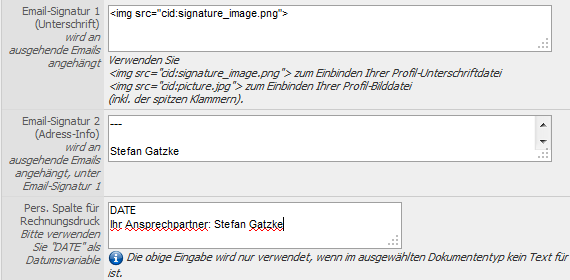
Screenshot: Input fields for your signature file and email signature and pers. Information in the invoice printing
At the field "Email signature" you have the possibility to insert a scanned signature file, as well as an image file of you, in your signature that is then automatically added to every sent email. This must add that in this field in the mask of appears, the HTML tags in the format described here.
Under "E-Mail signature 2(address info) you can your default sender information, such as your contact information; define any disclaimers etc..
| Hint: Keep in mind that this signature is appended only if the E-mail is sent with the WICE Email client! |
Please, make sure that you specify E-Mail address and homepage in correct spelling. Just so it is possible that the addresses are also recognized as E-Mail and Internet addresses, and you can write an email directly from WICE or reaches the desired homepage.
In the field "Personal column for invoice printing" you can enter a text column, which is then applied in the printed invoice. If you would like that the current date is automatically included, please use the placeholder "DATE" as the date variable.
| Tipp: You can include all the fields from the company and employee data in the personal column for invoice printing - you use the same format for the placeholder, such as in the document templates example for the company address [address_company.name] - this allows you to to add for example information from additional fields (these need to be also in the format [address_company.name of the additional field]!)of the address or contact person as E.g. an additional customer number or similar to be include in chance-based documents! You can also use the DATE placeholder to automatically include the date of the invoice. If this field for invoice printing is left empty the name of the employee and the invoice date is inserted by default in the document. |
Here in the field "Password", you can change your personal password for accessing WICE.
| Important: If you edit the settings in the profile again nothing is displayed here in the fields for your password, although a password is stored! Passwords are only stored encrypted in WICE. If you want to change your password, then enter the new password in the fields and then save your entries |
Browse to look for a matching image file, if you want to add a picture of you. This is shown in the staff survey and in the creation of ticket notes and the overview of your hold files and optionally in your email signature, if you use the WICE IMAP client. Activate the check box to remove an already-stored image file, and then Save.
The scanned signature file that is linked with your Email signature can be also uploaded here, and will be added to your emails send via the WICE Email client.
At the end click again on Save to save your changes.
System Configuration
Please note: your administrator decides whether this function is activated or switched off. Here you can make your personal settings to display different options on your dashboard and adjust the default selection of filters and categories.
Here you can also choose, as in the tab for your personal data, in which language the masks and menus in WICE should be displayed. You have the choice between "English" and "German". Each employee can therefore decide in which language he wants to work with WICE. Of course, all entries that are made by the user to operate a system completely in english or German, must, be in this language. Templates must be deposited separately in the appropriate languages.
Select the desired language to change the setting, and then at the bottom of the page, click on "Save settings". You receive a notice that the changes will not take effect if you off and have logged into your WICE clients.
By selecting the "Tabs in dashboard", you set what which tabs you want to see in your "Dashboard". You can select the desired areas using the mouse and holding down the CTRL key, if you want to make multiple selections. By default, all tabs in your Dashboard are shown. You can also specify which should be the default setting for the tabs, when you enter your dashboard.
With the calendar synchronization, you can set the settings for appointments that were imported from an external calendar. You can set the appointment category of imported appointments in WICE and decide whether these dates should basically be created as not readable for other users. You can set the default address and ticket categories via the respective list boxes that upon entering the respective areas will be preselected when displayed, as well as settig the default resource and appointment filter categories. You can choose the input default groups for addresses, tickets, and appointments. You can also specify that only project items of selected statuses are to be displayed in the dashboard. You can select also whether only the tasks confirmations for selected statuses of project tasks should be sent to you by email. The WICE administrator has already defined the available categories in the "Admin" module. You can see here only the rights groups in which you are a member.
You will also have to select a default mail account for your work with WICE - all outgoing emails that you create out of WICE will then be sent through this account. To select the account you will have to choose it out of the list in the drop down menu.
Under options you can set whether the address categories will appear in the ticket module by default, when entering this mask. You would like your user name appears automatically in the appointment title with dates entered by you, in addition you have to select that option.
Click on Save to apply your changes.
SMS subscription
Where you will be with the SMS subscription regularly about your assigned dates inform you in WICE. To do this, set firmly on what day of the week/month, and what time WICE should send an SMS alert you on your mobile phone.
For the dates of notification via SMS is active, at least an options must be selected in each of the check boxes. Multiple-selection / press and hold the CTRL key - deselektion please.
After you have made the desired settings click on the SMS subscription button enable to start the subscription.
The SMS notification will be made only to the mobile telephone number entered by you in your profile! Sending any SMS will only be possible if you have installed the Fax.de plugin and are are registered as a customer with our partner. The sending of SMS notifications is an optional service and billed to you directly via your customer account at Fax.de.